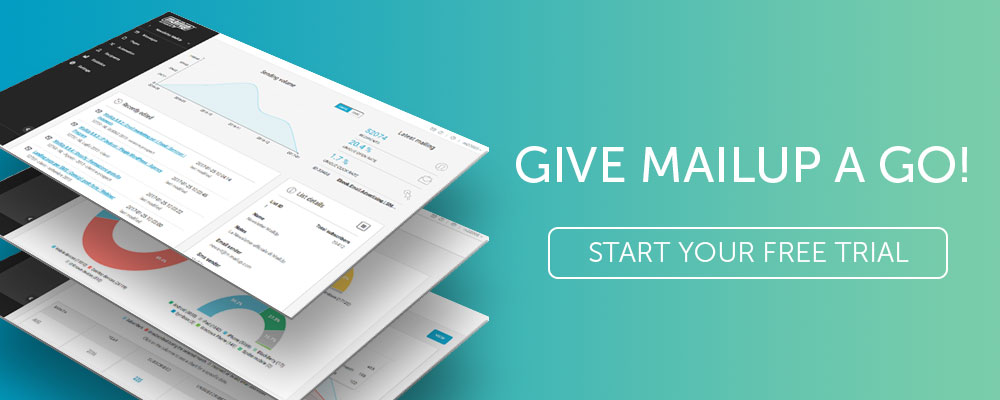Send Personalized Emails Based On Where Recipients Click
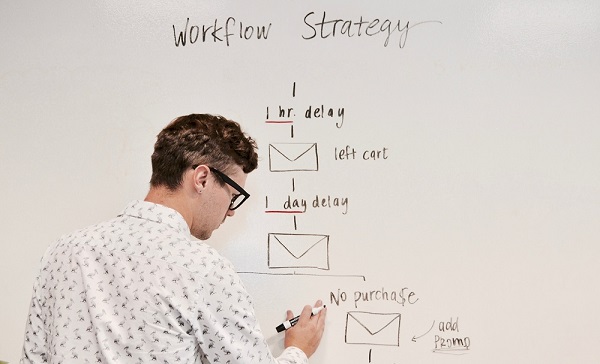
What is the most advanced horizon of marketing automation? The one in which a brand can automate the sending of personalized emails based on user behavior.
Thenew MailUp feature falls within thisscenario, letting you take your marketing automation strategy to an advancedlevel.
Whatis it exactly? In short, starting today you can send follow-up emails which are consistent with the specific link clicked bythe recipient. This means that the follow-up emails are consistent with thecontent for which that recipient showed interest.
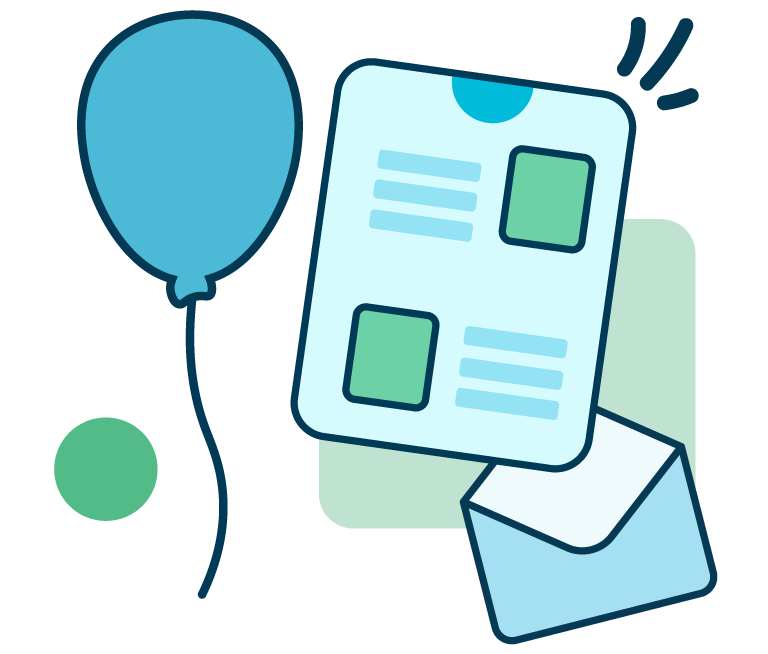
From developing integrations to strategic support, from creating creative concepts to optimizing results.
Thisis a fundamental action of marketing automation that companies can use to increase the relevance of theircommunications, to the full advantage of the results and, consequently, of conversions.
Butlet’s open the discussion up a bit, starting with a mini-review of the basicsof marketing automation. If you’re already well versed, you can skip this partand jump directly to the next one.
The ABCs of marketing automation: workflow
Workflow is defined as the sequence ofprocesses that govern the execution of an automatic campaign. A workflow isdefined and composed of:
- The messagesinvolved
- The wait timebetween one message and another
- The conditionsneeded to trigger each message
Ignoringthe technical aspects, what is the strategic advantage of marketing automation?Being able to program automatic mailings of relevant (and thereforeinteresting) content to predefined targets, based on different aspects: the characteristics of the recipient, theirbehavior interacting with the emails,geographical location, and muchmore.
Here is a list of the type of automatic campaigns that can be constructed. We have marked the types of workflows that we will consider today in presenting the new feature with red flags (?).
- Welcome series
- Abandoned cart recovery
- First purchase feedback
- Upselling and cross-selling ?
- Goal activity ?
- Re-engagement
- Happy Birthday
- Best customer
- Geolocation.
Why you should create a workflow based on a recipient’s clicking a specific link
Tounderstand the benefits that the new feature offers companies, let’s take thisnewsletter from Airbnb as anexample:
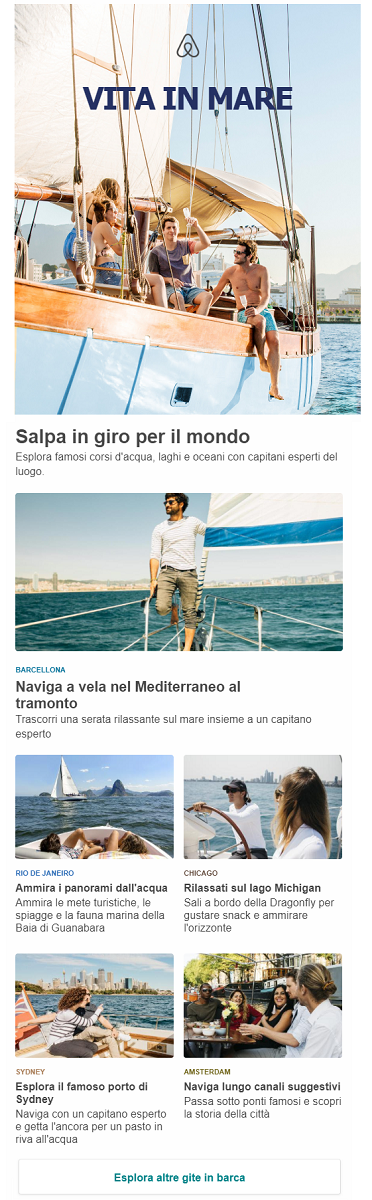
Thedifferent contents in the messagecorrespond to a different link,which refers to a different travel proposal and overnight accommodationsolution.
Withthe new feature you can develop an advanced marketing automation strategycapable of triggering a targetedworkflow depending on the click of each recipient.
We have used a company in the hospitality sector as an example, but the feature can be used with every type of business and commercial sector: from e-commerce to retail, from real estate to banking.
Let’sdive further in and assume we have to create – starting from the Airbnb email –two different workflows aimed atbringing the recipient to make a purchase, based on the interest shown by thesame with their clicks on email content.
How to create the workflows
Imaginecreating these two types of flows:
1. Sending a goal activity email
When: 7 days after sending the newsletter
Trigger: Click on the link inserted in the form dedicated to Lake Michigan travel
Type of workflow: Goal activity
Objective: Re-propose the offer dedicated to Lake Michigan travel
2. Sending a cross-selling SMS
When: 7 days after sending the goal activity email
Trigger: No click on the goal activity campaign
Type of workflow: Cross-selling
Objective: Propose alternative content to Lake Michigan, i.e. a trip to Rio de Janeiro
Let’ssee how to create the two workflows in practice.
1. Create the goal activity email
We are going to create the email with the MailUp drag & drop editor. The communication is focused on a single commercial proposal. Consequently, the email should have the following characteristics:
- Focus on asingle destination (in this case Lake Michigan)
- Highlightedoffer, both in terms of copy and images
- Uniquecall to action that sends the recipient to the dedicated page of the site
- Related content, such as blog posts, to learnmore about the destination (things to do, events, etc.)
2. Create the cross-selling SMS
Wethen create the SMS campaign which will propose a different destination, an alternative to Lake Michigan, if therecipient does not show any interest (i.e. click) in the goal activity email.
Thisis a cross-selling activity that isnot based on a previous purchase, but on the recipient’s interaction with theemail.
Hereis how the SMS could sound (in this case there are two, linked together):
Hi [name], why not fly to Rio De Janeiro this summer? A boat trip awaits in the waters of the picturesque Guanabara Bay. There is an unmissable offer to grab on the fly! https://bit.ly/2CEF7Vp
3. Configure the workflows
Now let’s go to a different area of the platform: enter Automation and then click on Workflows. Let’s proceed by selecting Create a workflow: a series of possible pre-configured flows will appear along with a series of customized flows. Among the latter, we click on the Recipient activity option, based on recipient openings, clicks, and other actions.
Configuring the trigger is very simple: select the condition Clicked in an email, then the type of message and, finally, the email’s link for which you want to trigger the workflow. Finally, insert the time interval between sending the first email and triggering the workflow. Here’s the result:
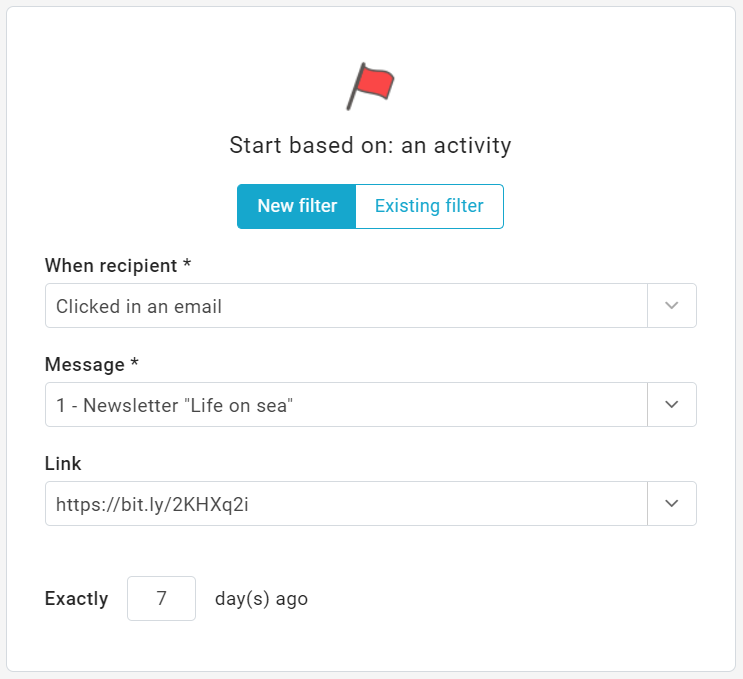
Saveand continue. To build the workflow, simply drag an email form into the body ofthe workflow and call up the goal activity email.
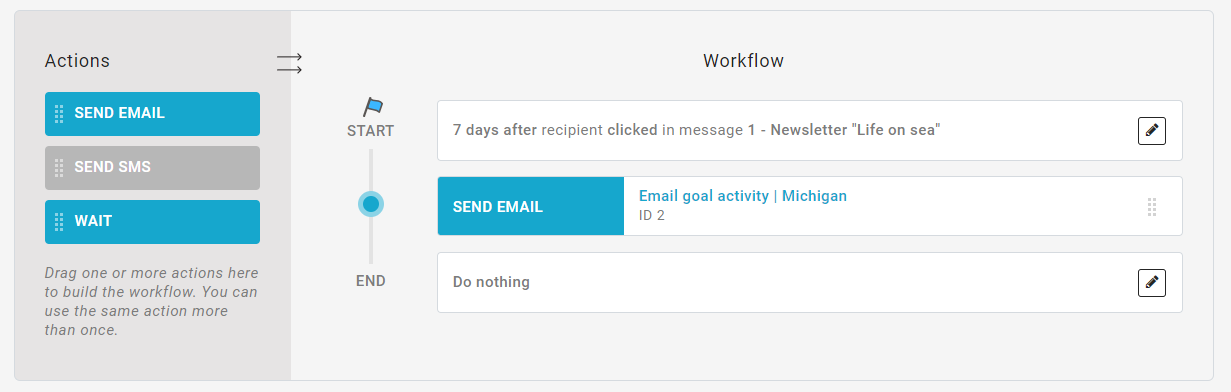
Allthat’s left to do is define the last options:
- Possible segmentation of the recipients
- Time slot for sending
- Possible limitations of days and times
Theworkflow is ready!
Now we just have to finish off the SMS message. The operations are the same, apart from the different condition to be set (this time you will have to select Did not click in an email). Here’s the filter…
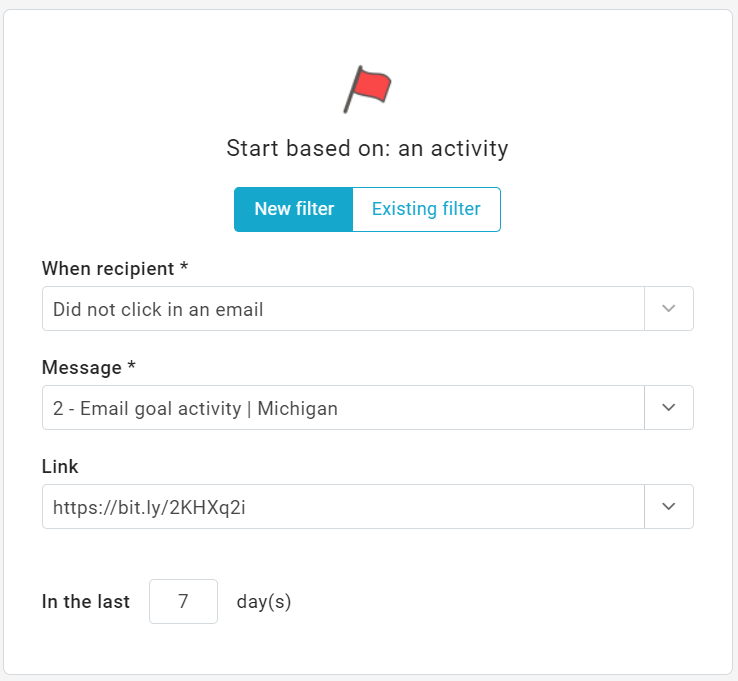
Andhere’s the workflow …
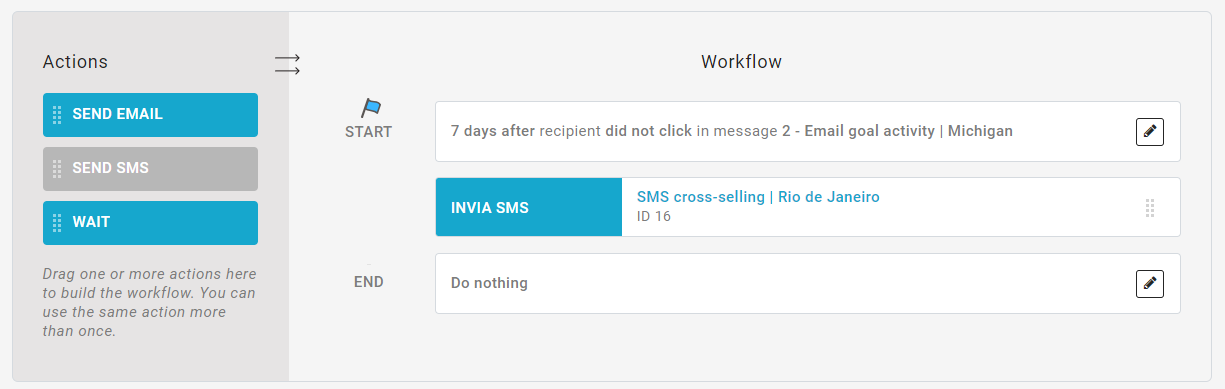
4. Activate the workflows
Allthat’s left to do is launch the workflow. Just one click to activate thecommunication flows according to the options and settings we just looked at.That’s it!
In summary
Asanticipated, the workflows we have hypothesized in this post can be adapted to any other goal and commercial sector:for the products of a retail store, the catalog of an e-commerce site, or theservices of a B2B.
Workflowsare the future of email marketing, capable of translating automation into concrete strategies that are applicable atevery level of the relationship with users: from welcome to happy birthday,from an abandoned cart to those (as just seen) linked to a recipient action.
Do you want to start creating your first workflow? Request MailUp now for a free 30-day trial. You’ll have all the platform’s features available.