Top 4 tips for using animated GIFs in email

Our inboxes have seen a lot animated GIFs this holiday season as email marketers get creative in showcasing products and communicating in increasingly visual and compelling ways. Here’s a recent example from J.Crew:
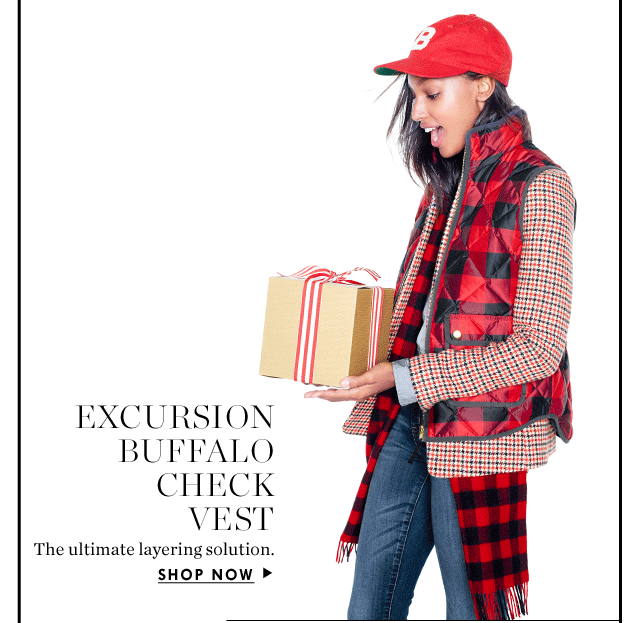
Animated GIF from a recent J.Crew holiday email.
Animated GIFs are a great way to bring motion and a sense of aliveness to a brand’s visual storytelling techniques. But why should you use them in your email marketing campaigns?
Why use animated GIFs in email?
GIFs are image files, similar to PNGs and JPEGs, so they can be included in email the same way you’d include regular images, making them simple and straightforward to use.
And once they’re in email, GIFs often add a sense of levity, delight, and playfulness that’s eye-catching and entertaining in your subscribers’ inbox.
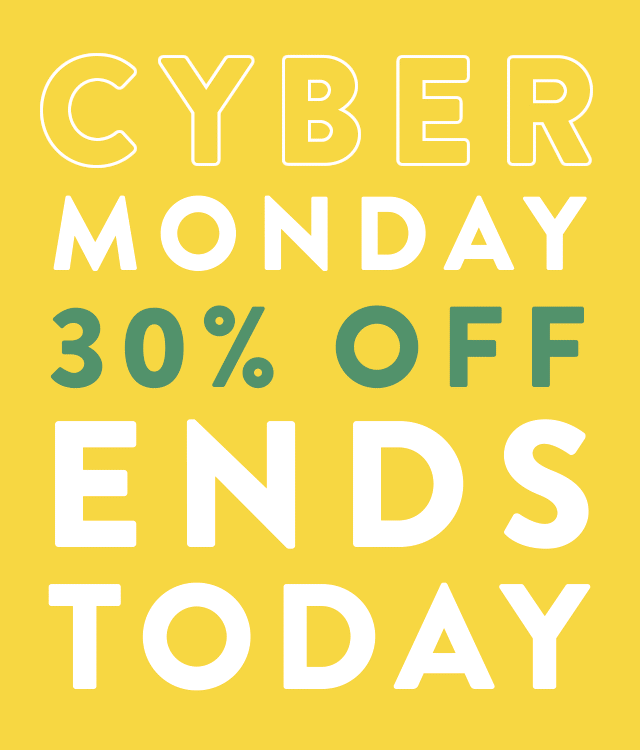
An Animated GIF from an email by Bezar, the design marketplace.
But they’re also useful for featuring products or explaining processes in a way that’s more engaging, effective, and space-efficient than a series of static images.

More importantly for marketers’ bottom lines, GIFs have been proven to increase engagement and conversions from email. A GIF-based campaign from Dell increased email conversion by 103% and raised revenue 109%.
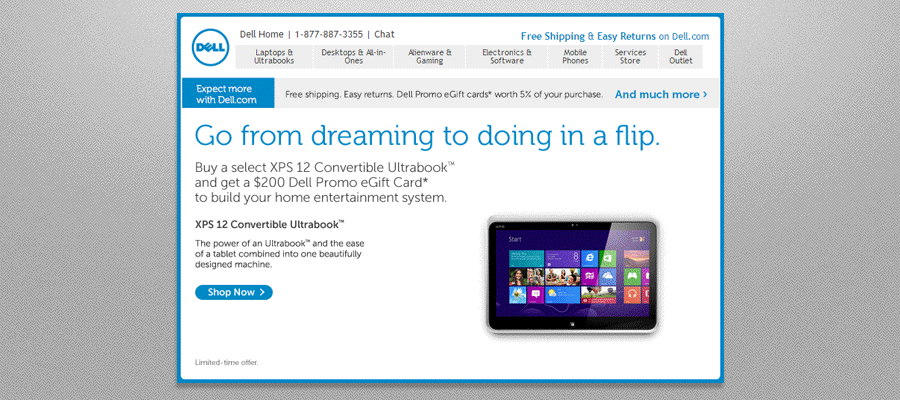
Now, let’s look at how to maximize your GIFs’ effectiveness in email with our top four tips below:
Tip #1: The GIF should serve a purpose
GIFs have been around pretty much as long as the internet has, and while their use in email has only recently grown in popularity, readers are already getting used to seeing them pop up in inboxes. GIFs are a powerful part of your toolbox of storytelling techniques. Don’t throw one into an email just because you can. First, think about the story you’re trying to tell (always begin any email design by first focusing on content), then determine the best medium through which to tell it.
This GIF from Jet, the shopping platform, is playful and eye-catching, but it’s not illustrating anything—it’s just decoration.
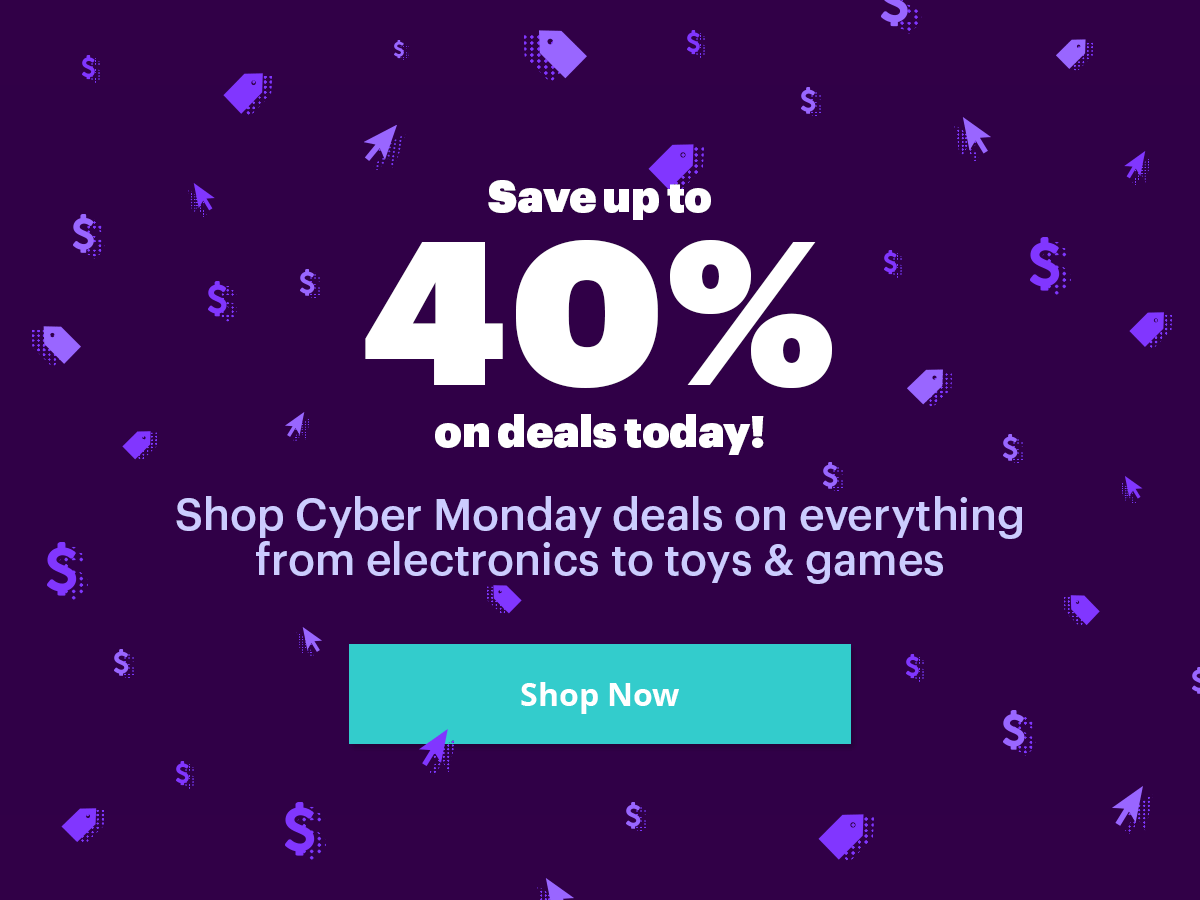
But this one from Stumptown, the coffee roaster, communicates part of a story.

In the context of the email, it’s a preview of how to learn the Aeropress brewing method, with a CTA button right below it:

Be intentional about how you use a GIF so that it serves the intended purpose of communicating something meaningful and getting clicks.
Tip #2: Guide readers to your CTA with a GIF
A well-designed GIF will lead readers to your call-to-action. Think about it: if the GIF is where readers’ eyes land, then the CTA shouldn’t be far away. Successful emails give readers a clear, compelling reason to act now with story that’s short, clear, and focused, quickly building to your call-to-action—so the best way to use a GIF is by putting it to use in that communication stream.
Check out this clever GIF from Ann Taylor. The animation doubles as an hourglass and as arrows that always point directly to the “GO” CTA button:
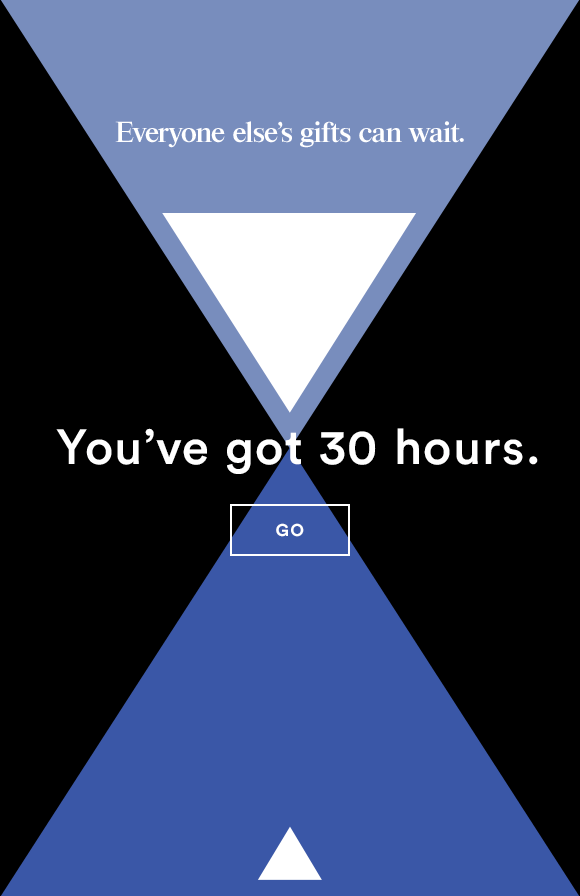
Email advertising company LiveIntent uses a GIF that doubles as its call-to-action by linking it to the video it’s a preview of:
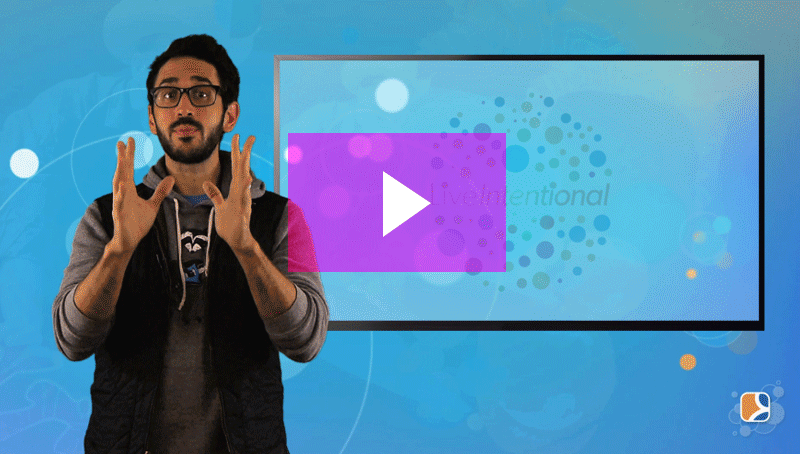
Just like images, your GIFs should all be linked to the landing page where you’d like readers to end up. Successful GIFs will lead directly to, or act as, your email’s main call-to-action.
Tip #3: The first frame must communicate your key message
Subscribers’ image-viewing settings are a potential block for GIFs just like they are for all images; those with image-viewing turned off won’t see your GIFs. Including ALT text, therefore, is just as important here as it is for regular images.
And while animated GIFs are very well supported by email clients, they aren’t supported across the board. According to Litmus, the main exceptions are the newer versions of Microsoft Outlook (2007+), which won’t show movement but will display the first frame of the animation. Same goes with Windows Phone 7. That’s why it’s critical to design all GIFs with the assumption that the first frame might be all viewers see.
Here’s a handy chart from Litmus:
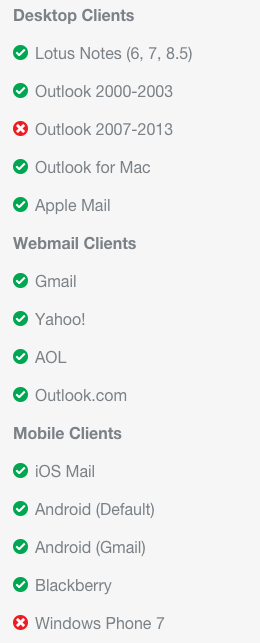
Banana Republic designs a recent GIF wisely, with an opening frame that makes sense as a standalone image:
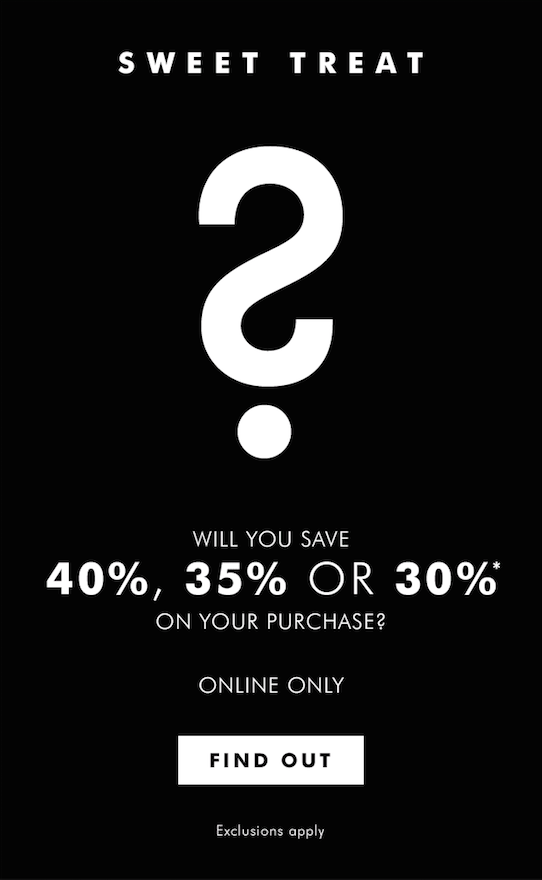
And here’s the full animation:
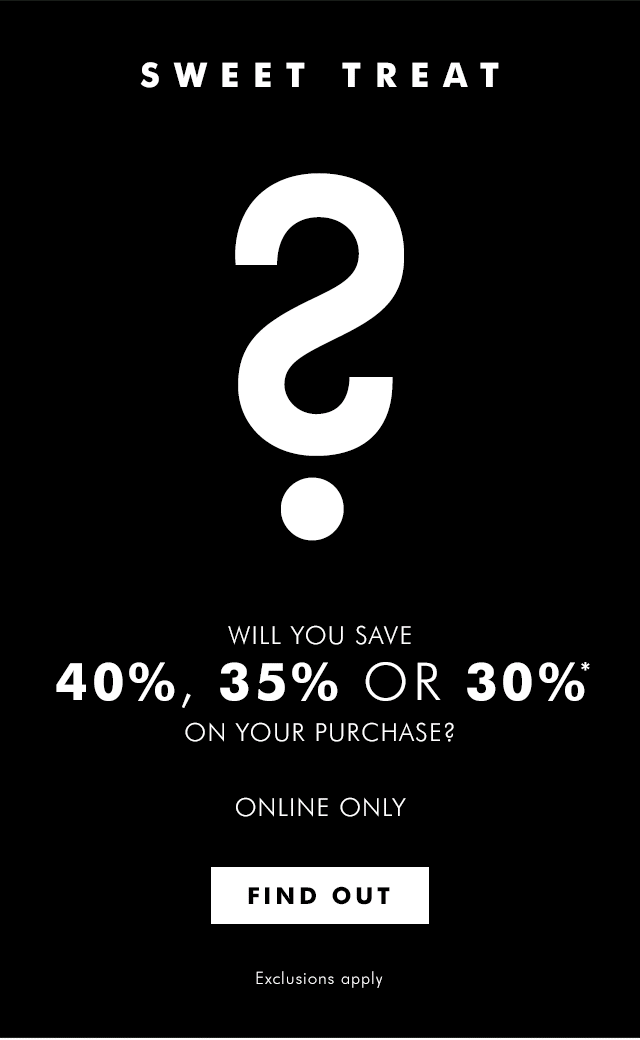
Assume the opening image is all viewers will see of your GIF, and make sure your email still tells a story if the animation fails.
Tip #4: Consider image file size
Depending on the number of frames and their resolution, GIFs can turn into large files. Oversized GIFs can be slow to animate and eat up data plans on mobile. Litmus recommends four smart tactics for reducing the size of your GIF:
- Remove frames. Keep it simple and focused, just like the entirety of your email.
- Animate only part of the picture (just like last week’s BarkBox email). The image doesn’t need to change in every frame; using layers in Photoshop will allow you to isolate animated parts.
- Crop. Focus on the part that’s animated and trim the rest, as needed.
- Reduce colors. A significant reduction is color use can decrease the size of the file.
There isn’t a hard and fast rule for file size, but a good rule of thumb is to keep your GIF under 200-250 KB.
To sum it up
Visual storytelling in email is getting increasingly sophisticated and effective, and GIFs are a huge part of that. GIFs communicate quickly, breaking down complicated concepts into a few frames of fluid messaging. But use them wisely and intentionally to maximize their effect. Follow these guidelines:
- Make sure your GIF serves a purpose in the story you want to tell. Ask yourself if it serves to improve readers’ understanding of your message.
- Position GIFs to lead viewers’ eyes directly to your call-to-action. Show them where to click.
- Remember GIFs are image files: link them to your website and always use ALT text.
- Communicate your message in the first frame. There’s no guarantee your GIF will animate for all subscribers. Make sure the first frame is just as effective as the whole animation.
- Don’t send out a huge file size. An enormous GIF may not load. Keep it simple and reduce your file size.
Use these tips next time you send our your next animated GIF in email, and let us know how it goes! Any tips we missed? Be sure to share them in the comments. And try integrating GIFs in your next email campaign with our free, online email editor, BEE. It’s easy as pie to drag-and-drop animated GIF files directly into your message. Happy emailing!